Method #1
If we look closely, we’ll see that in the Skype menu bar some items are marked with Latin letters. We need to click on the letter «T», in the drop-down menu, direct the mouse over the letter «C», and now we have a full list of available languages. It only remains to choose English — changes will take effect immediately without having to restart the Skype. To illustrate, here is a short animation (click on it to enlarge):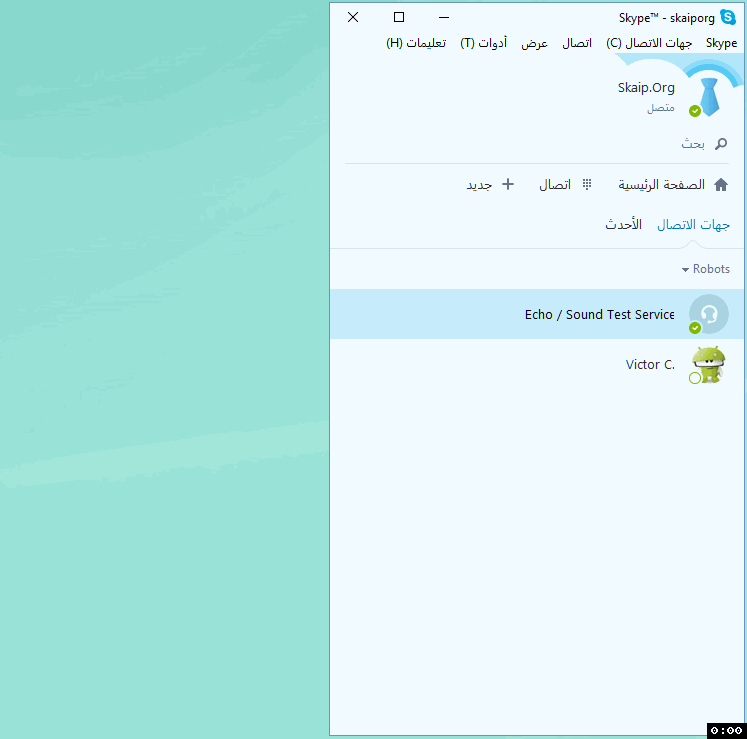
Method #2
The second method is very similar to the first one, only you don’t need to look for Latin letters and click on them with the mouse. Instead, we activate the Skype window, press the Alt key, then T and again C — and here is the list of languages, now it only remains to choose English. It should be noted that these combinations work not only for Arabic, but also for many other languages. The fact is that the letters «T» and «C» represent the initials of the English words «Tools» and «Change».Method #3
This method is also rather simple — press the key combination Ctrl+, to open the “General Settings” of Skype, and immediately a window will appear with a list of available languages: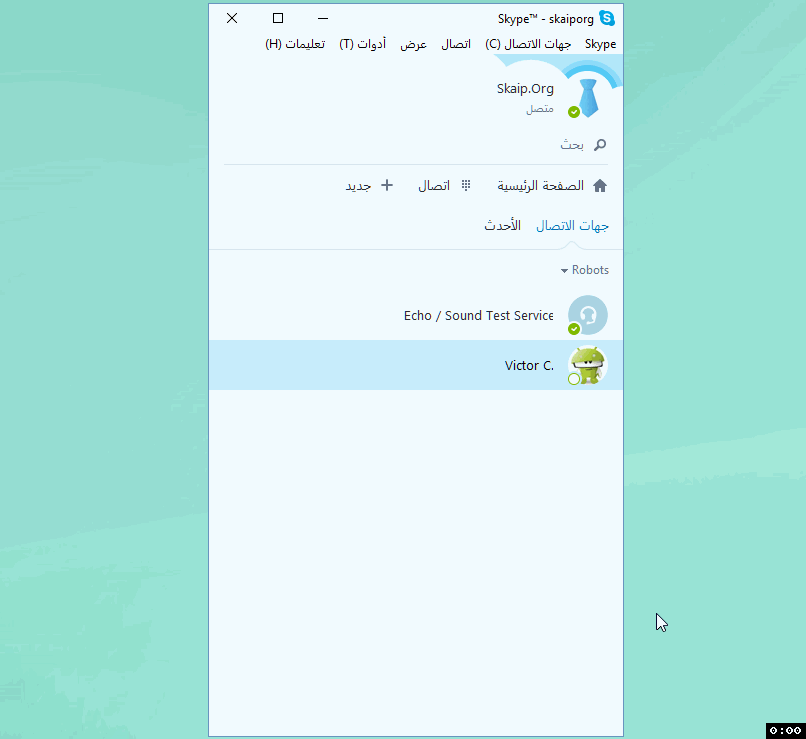
As you can see, it is not difficult at all, and now you’ll be able to change the language without any problems. But for many people, a question arises – why Skype has become in Arabic? And why Arabic? I think the answer is rather simple, but nevertheless I offer you all of three possible answers:
-
In all cases known to me, inattentive users themselves put Arabic. They did something like this: during a conversation in the chat they accidentally clicked on the Alt key and at once on the letter T, and then twice pressed ENTER or SPACE.
-
From my personal experience I know that curiosity is a powerful thing. And if you add carelessness to it, “puzzles for the night” pop up very soon. In our case, it is possible that a novice user decided to adjust Skype and came across a strange language.
- Though it’s unlikely, but I can’t exclude such a version either — because of some glitches, Skype could not determine the language of the operating system; as a result, the first language in the list (and this is Arabic) has been chosen. But as far as I know, the default language is English, so, as I said above, this version is unlikely.

1 comment
0), #Brilliant! Thanks.