Solution
-
If the error occurs during installation, most likely the installer was not loaded entirely. To solve the problem, download Skype for Windows again. If the error occurs again, use another browser or delete the temporary files and clear the cache of the browser.
-
If the error occurs when you start Skype, whereas before everything worked without errors, it means that either other programs damaged the file, or the hard drive “wants to say goodbye to you”. Please note that “other programs” most often refer to computer viruses. Therefore, in such cases, you should do the following:
-
Scan the computer for malicious programs using various anti-virus scanners, including Dr.Web CureIt and Malwarebytes.
-
Download Skype for Windows and reinstall it.
-
If the problem persists:
-
First you need to restore the system settings:
- Download the utility AVZ, unpack it in a convenient place and run avz.exe.
- On the menu bar, click “File” and select “System Restore”.
-
Note the following operations:
- [1] Restore startup parameters for .exe, .com, .pif files
- [6] Delete all current user Policies
- [8] Restore Windows Explorer settings
- [9] Delete all system process debuggers
- [16] Restore Windows Explorer startup registry key
- Press the «Execute selected operations» button and confirm the action
-
Next, you need to check the hard drive as follows:
-
Open “My Computer”, right-click on the system drive (for example, “Local drive C:”) and select “Properties”.
-
Go to the “Tools” tab and click the button “Check now”.
-
Mark the options «Automatically fix file system errors» and «Scan for and attempt recovery of bad sectors», and click “Start”.
- Click “Yes” to schedule the disk to be checked the next time the system is rebooted.
-
Open “My Computer”, right-click on the system drive (for example, “Local drive C:”) and select “Properties”.
-
Now it's time to restart the computer. Just note that at startup, the disk check process will start, which can take a long time.
- Reinstall Skype again.
-
First you need to restore the system settings:
-
Scan the computer for malicious programs using various anti-virus scanners, including Dr.Web CureIt and Malwarebytes.
I wait for your feedback, comments and questions. I only ask you to give details about your system and tell me, what has helped you to correct the error.

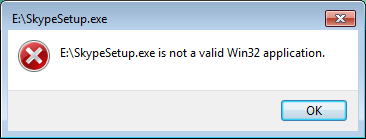
No comments